With all the digital changes going on, it is important to keep your storage running smoothly. Whether you are starting from scratch or upgrading an existing one, it is ideal to have a solid understanding of how they work.
Storage is a collection of hardware and software that helps you store, process, and manage your data. Data storage can be used for both business and personal purposes.
Companies today need to store large amounts of data for statistical analysis, marketing research, or other business needs. To do this, many choose to use cloud storage, but depending on the case, it is ideal to have storage.
As for personal use users, they may want to store their personal information, such as photos, videos or music, to keep it safe and easily accessible.
Why use Storage?
Storage is essential for those looking to save time and money when processing their information. By storing your data on a secure server, you can prevent unauthorized access and ensure the safety of your data.
By using reliable systems and software, you can also improve the accuracy and consistency of your data.
How to Choose the Best Storage for Your Business
When choosing storage for your company, it is important to consider what kind of needs your company is trying to meet and how much data you plan to store. You also need to consider your available budget and the size of your team.
In addition, it is useful to have an idea of how much space your stored data currently occupies.
How to best use data storage for your Storage
Choosing the right data storage is key to getting the most out of your data center. If you are looking for a storage solution that can handle heavy storage-consuming applications, consider a cloud-based platform such as AWS, Google Drive, Azure, and so on.
However, if you only need to store a small set of applications, a hard drive may be more suitable.
Configure your Storage
Once you have chosen the right data storage, you need to set it up to use it to store your disks so that your data is as safe and secure as possible.
In particular, you will also want to set up deduplication, compression, and mirroring features so that all your files are safely and easily stored in a central location.
Finally, make sure you have adequate airflow to keep your equipment working properly and avoid potential problems in the future.
Storage Formats
Within the market, there are 3 available models of Storages for you to choose from: NAS, DAS and SAN. For your better understanding, we have prepared an explanation of each one.
NAS
NAS (Network Attached Storage) is a computer system that helps organizations run their business more efficiently and effectively. In addition to providing faster access to information, NAS also allows employees to collaborate more effectively and enables them to share files more securely.
What a NAS does
Network Attached Storage NAS (NAS) is a network attached storage that is used to store and share local data and offers some main services such as:
- Shared storage:
- Shared storage is the process that allows stored data to be accessed by multiple devices. An example of shared storage would be a development project, where data can be shared so that changes to code can be made quickly.
- Device Backup:
- The term refers to a backup where a version is kept on a physical or digital storage. The backup of a website, for example, if the main site goes down, with a backup stored on a NAS it can quickly go back online.
- Private cloud:
A cloud model where it is usually stored in a storage facility. It can be accessed privately and restricted to local users only. Microsoft is a major provider of this style of cloud.
What are the benefits of investing in NAS Storage
Some of the benefits of investing in NAS Storage include:
- Increased profits and growth.
- Higher return on investment (ROI).
- Reduction of expenses.
- Greater security.
- Practicality
DAS
DAS (Direct Attached Storage) is a storage technology that allows users to store their belongings directly in their homes or businesses. With DAS, you no longer have to move your belongings around constantly and worry about them being stolen.
Its main difference to NAS is the ability to operate without being tied to the Internet to connect to more than one device.
What are the different types of DAS
There are a few different types of direct-attached storage (DAS):
- Tape storage of data: DAS that use tape and disk storage are often used for resources that need high processing speed.
- Cloud Storage: This type of DAS uses servers located in the cloud to store data and allow users to access it from any device or location.
- Point-to-point tape and data storage (PPTP): This type of DAS uses tape technology to store nearby data points, allowing quick and easy access to all data points.
Acquire DAS
To purchase your own DAS system, you will first need to purchase digital access software such as Microsoft Windows 10 or Apple macOS Sierra. After installing the software, you can start purchasing your perfect DAS system from online retailers or local stores.
Use DAS to manage storage
Once you have purchased your DAS system, you can use it to store your belongings. The most common use of DAS systems is as a home storage solution, but they can also be used for commercial storage or office space. To use your DAS system effectively, be sure to follow these tips:
- Make sure that the system is compatible with the electrical wiring and outlets in your home.
- And also that the space in which you are storing items is large enough for all your data to be held.
SAN
SAN (Storage Area Network) are computer systems that provide multiple storage areas, each with its own processor, memory, and DCA. This allows multiple files to be stored on a single system.
What are the benefits of SAN
SANs offer several benefits over traditional hard disk or SSD systems:
- SANs can be used to store a large number of data files without having to allocate system space.
- It can keep data even when power is not available.
- It also allows you to increase the security of your data by encrypting your data files.
- And finally, they can be used as a backup solution for your online content and data.
How to use SAN
A SAN is a storage area network that allows multiple computers to access and share information. By using this storage model, companies can save on storage costs and increase the efficiency of their data storage systems.
To use SANs in your enterprise, you first need to create an account with one of the many storage model providers. Once you have an account, you can choose to store your data on a SAN or use it to improve the efficiency of your data storage system.
A great way to save money on storage is to set up separate servers for different types of data: photos, videos, music and so on. You can store all this data on one server and save money by not having to buy additional storage space for it.
In addition, investing in RAID technologies can bring even more benefits to your storage. RAID technology allows multiple hard drives to work together as if they were one disk – making it easier to access and manage your data more efficiently.
Finally, you can use SANs in conjunction with deduplication technology to reduce the time it takes for your data to be stored and processed. This will allow you to process your data faster and without sacrificing data quality.
Storage Models:
To bring greater understanding about Storage, our team has separated some companies that provide storage:
QNAP

QNAP Storage is a type of computer storage that allows users to access their files and data directly from their devices. It has become increasingly popular in recent years as it offers a number of advantages over traditional hard disk solutions.
QNAP is simple to use, easy to manage, and efficient when it comes to storing data. It can be used for both personal and business purposes, making it an ideal choice for anyone who wants to keep their files safe and accessible.
How to get started with QNAP Storage?
Follow these simple steps to install QNAP:
- First, open the installer file that was created when you downloaded the software to your device.
- Second, connect your device to your computer via USB.
- Finally, follow the instructions that appear on your device during installation.
After you install QNAP, following these steps will help you get started:
Open the application on your device and select the folders in which you want to store your files. After that, simply transfer the files.
What are the benefits of QNAP Storage?
QNAP’s line of storage can be a great solution for people who need to access their data quickly and easily on a regular basis.
This type of storage can help you save time and money in your overall travel budget by allowing you to store your files closer to where you need them.
In other words, with QNAP all your data can be accessed remotely from anywhere in the world.
How to protect your data with QNAP Storage
Even though it is low, but there are risks of data loss in QNAP storage, to avoid this, follow these tips:
- Make sure you understand the security features of the storage before you make any decisions.
- Use well-defined password policies so that your server keeps all your passwords secure.
- Create a safe place for your QNAP data – a place where you can easily access it if something goes wrong, like if you lose your phone or tablet.
- Keep your QNAP Storage clean and free from dirt, dust and other debris that can damage your files.
- Back up your QNAP data regularly – at least once a month – so that you have a backup of your entire system in case something goes wrong with yours (like an unexpected power outage).
Storage SeaGate

SeaGate has a wide choice of storage in NAS and external hard drive formats that help ensure that data remains secure and accessible anywhere.
How SeaGate works
SeaGate has no secrets; its technology uses encrypted files and algorithms to protect your data from unauthorized access. It also employs state-of-the-art security software to help prevent data breaches and loss.
The Benefits of Investing in SeaGate Storage
The SeaGate storage line has several advantages over traditional data storage methods.
For example, they can aid in efficient communication between employees in a company and help protect against cyber attacks. With data stored on a SeaGate NAS, all the information needed for the network will be securely available.
In addition, investing in SeaGate Storage can save money on your uptime costs as well as your overall IT budget.
How to buy a SeaGate
SeaGate products can be purchased online or at a local store. Once you have purchased one, you can use it to store your data more efficiently. The options of external and internal hard drives are the most common on the market.
Using SeaGate
SeaGate can be used in many ways. You can use it to store your data, create backups, and more. It is a great option if you want to keep your data safe and secure.
Tips for Successful Investment in SeaGate Storage
One of the most important things to consider when investing in SeaGate DAS Storage is the number of Storage units you need.
If you want to keep your data safe and secure, it is ideal to invest in at least two storage units. That way you can easily access your data whenever you need it and minimize the chances of losing any information.
Transfer your data to SeaGate
Once you have purchased a SeaGate drive, it is time to start transferring all your data to it. After everything is transferred, check that everything is set up correctly so that everything works properly and no files are lost.
Synology
Synology is one of the companies responsible for providing various storage options, including: NAS, SSD, HDD, and cloud storage. Thanks to its technology, massive amounts of data can be stored in one place.
In addition, Synology is easy to use, making it perfect for those who are new to computers or who want to research before buying one.
How Synology Storage Works
Synology uses RAID arrays 0, 1, 2, 5, 6, and so on, to provide reliable performance when storing data. These arrays allow you to group related files together and protect them from data loss.
What’s more, the system supports compression and decompression so that your data can be stored with less effort and bandwidth requirements. To learn more about RAID arrays, read our article on what is RAID.
Synology Products
Synology’s product line is quite broad, and each product has its own specific category: FS Series, XS Series, Plus Series, Value Series, and J Series.
Its products are made to meet distinct needs for processing, storage capacity, and security.
FS Series: This product line serves only flash storage systems (popularly known as SSD). This option is ideal for those who need more data processing.
XS Series: The products in this series allow you to generate files with disk redundancy, avoiding data loss if one of the devices were to become corrupted. Ideal for higher security.
Plus Series: This category prioritizes the product’s cost-effectiveness, and makes it more ideal for home use. It also has software that makes backups faster and more efficient.
Value Series: The Value NAS model has become a lower-end, more economical version of the Plus Series. However, for more casual use it can be an ideal storage choice.
J Series: Synology’s cheapest line ends up delivering only the basics. Its system lacks performance and results, and is suitable only for small data networks and computers, as it is a cost-effective solution.
WD Storage

WD (Western Digital) Storage is a type of storage that helps keep your computer or other electronic equipment organized and accessible. It can be used for both personal and business use. Storage comes in several different types.
If you want to store your files on a Western Digital account, it is important to obtain one. There are a variety of accounts available, depending on your needs and budget.
Some features that can be included in an account include:
- Automatic backups and deletion of data
- Multiple WD storage locations
- Up to 50 TB of data storage space
- Free subscription for first-time users
First Steps
Once you have a WD account, the next step is to get started. Here are some tips to help you get started:
- create a new folder or directory on your computer
- connect your WD storage devices
- create a backup plan and schedule your backups
- configure WD security features
WD Storage Options
A variety of WD data center options are available, including hard drives, SSDs, and hybrids. Hard drives are the most common type of storage and can range in size from 2TB to 8TB.
SSDs are similar in performance to hard disks, but come in smaller sizes, usually 256 GB to 512 GB.
Hybrids are the junction between a hard disk and an SSD, which offers greater speed and capacity in either type of storage option alone.
They can range in size from 2TB to 4TB and can be used for both personal and commercial use.
Choosing the right storage for you
When choosing the right one for your needs, it is important to consider the type of computer or other electronic equipment you plan to use it in. Hard disks are great for personal use, while SSDs and hybrids can be used for business purposes.
If you plan to use your storage in a more public environment, such as in a library or office, you would be better off choosing a hard drive over an SSD or hybrid.
WD Storage Tips for Beginners
To start using Western Digital storage, you need to create a new account and choose a product. After creating your account you can go to the “My WD” tab and select the “Basic” storage option. This will give you a basic overview of the storage options.
Get More from WD Storage
Western Digital Basic has four main areas: drive, cloud, video, and music. In addition to these main areas, there are subcategories for each:
- Drive: This area contains your drives and their associated partitions. You can see the sizes of all your drives in this area and manage them using the settings on the right side of the screen.
- Cloud: This area stores your files in the cloud so you can access them from anywhere without having to worry about data loss or damaged drives.
- Video: this is where you store movies and TV shows that you want to watch offline or on demand.
- Music: This is where you store your music files so you can listen to it offline or on demand.
Learn more about WD Storage
WD Storage has a variety of features that you can explore as you learn more about it. These include:
- WD My Passport: This is a cloud-based storage service that gives you access to all your stored files and folders with just a few clicks.
- WD Security Level: lets you set different security levels for your files and folders so that you can protect them from unauthorized access.
- WD RED color-coding: This helps identify different types of files and folders on WD Basic Storage.
- The WD Backup Utility: Allows you to backup your data and settings for security.
LaCie
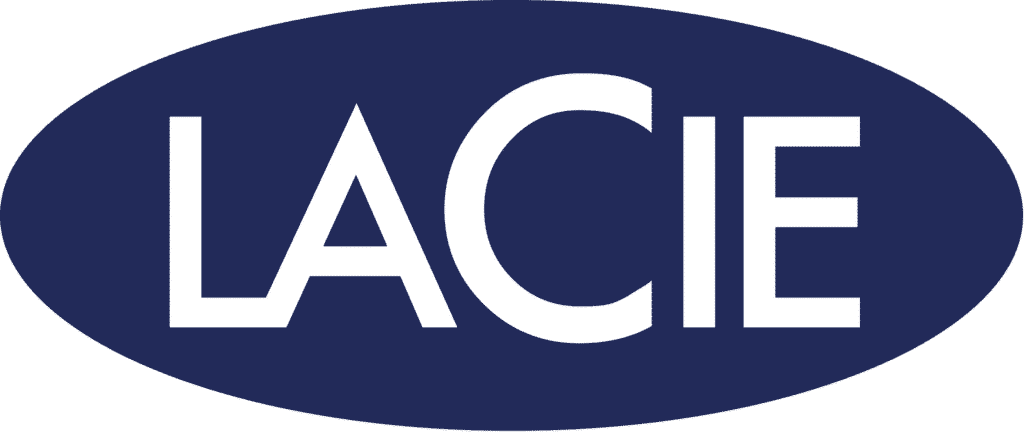
LaCie NAS is a storage, which is often used to backup and store important information. It can also be used to update and power online websites and applications.
Like standard NAS, LaCie technology allows data sharing between devices, which enables faster access to information and optimizes the efficiency of your work.
How to use LaCie Storage
To start using LaCie server templates, you first need to create an account on your website. You can do this by clicking on the “Create account” button. After this you are ready to use the data storage.
Using NAS to Share Data
You can use the LaCie NAS to share data in various ways. You can use it to send and receive files between devices, or you can use it as a central storage location for all your data online.
To share data with other LaCie users, first create a sharing relationship with them. You can do this by clicking on the “Share data” tab and choosing the desired recipient. After choosing a recipient, click on the “Share Data” button.
Using the NAS to deliver online services and applications.
You can use your LaCie NAS to provide online services such as email, web browsing, or file sharing on the go. Additionally, you can use the LaCie NAS to speed up data access using its powerful hardware and software features.
To provide the services and applications, simply create an application and then share it with others who need to access it. To do this, click on the “Applications” tab and select the desired application from the available options. After selecting an app, click the “Share Data” button to send the app information to the intended recipient.
Storage Data Loss Risks
Physical Problems:
- Faulty RAID Controller
- Circuit problems
- Head design
- Dirty read/write head
- Surface damage to discs
- Bad blocks – bad sectors
- Natural wear and tear of the media
- Surface scratches
- Serious scratches
- Motor Damage
- Servomechanism problems
Logic Problems:
- Deleting or corrupting data on partitions
- Deleting the partition
- Overwriting information
- Formatting and subsequent reinstallation of the system
Configuration Problems:
- Loss of Matrix Data
- Deleting or modifying the RAID controller configuration
- Deleting or modifying the matrix volume
- Loss of order of the hard disks
How to recover NAS DAS and SAN Storage
To perform data recovery in Storage, it is necessary to have extensive and specialized knowledge about this data center model. Digital Recovery has the team of engineers with the necessary requirements to recover lost data in Storage.
For more than 23 years in the recovery business, we have faced and solved the most diverse cases in DAS, NAS, and SAN storage. Due to the complexity of databases, we have developed our own technologies that allow us to perform fast and efficient recovery.
In cases of losses caused by software problems, our team is able to perform recovery completely remotely. This avoids long delays for both diagnosis and recovery.
We also provide an NDA confidentiality agreement, avoiding any risks of data leakage.
Talk to one of our specialists and request a diagnosis right now.



